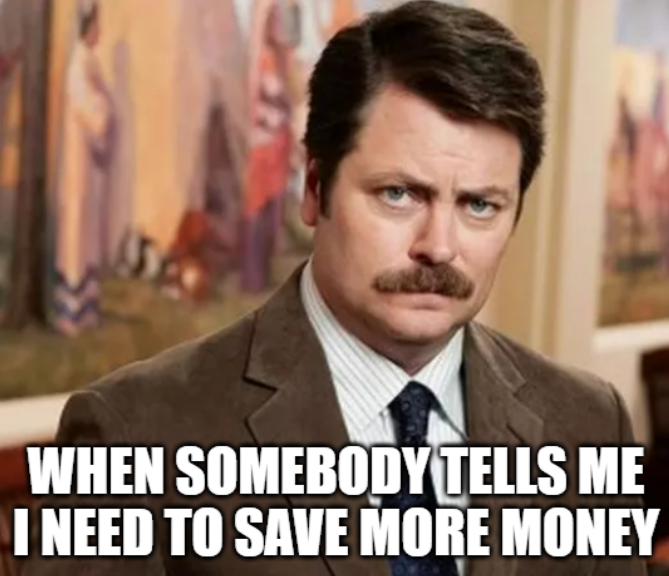When I was 36 I sold an online business that I had been running for 7 years and was ready to give Coast FIRE Calculator a try with only 500k saved up.
Coast FIRE is basically when you front load your retirement savings and then decide to take the pedal off the gas of your retirement savings and stop saving altogether. If you’re reached Coast FIRE then you can start to spend 100% of your current paycheck, reduce your working hours so that you are only covering your monthly expenses, or both.
It’s important to remember that the lines between the different types of FIRE are blurry and that it’s OK to be Coast FIRE one year, Barista FIRE the next year and then maybe decide that you wanna go back to work for 10 more years so you can be fatFIRE.
I’ve been “FIRED” for 1 year so far and I’d say that I’m so where in between LEAN FIRE, EXPAT FIRE, COAST FIRE and BARISTA FIRE.
I’m currently living in Taiwan where I can live comfortably on 500k a year while using the 4% Rule for withdrawals (this is where Expat/Lean FIRE come in).
But ideally I would just let my savings grow without making any withdrawals (Coast FIRE) or increase my income and decrease my withdrawals to around 2% a year (Barista FIRE).
Best Age for Coast FIRE
Determining the ideal age for Coast FIRE is a personal decision based on individual financial goals, lifestyle aspirations, and career path. Reaching Coast FIRE at a younger age can be advantageous for several reasons. For instance, it allows you to take a break from the traditional workforce, pursue other passions while still earning income, and invest in personal growth and development.
Another advantage of achieving Coast FIRE at a younger age is that it allows your retirement portfolio to grow over time due to accumulated interest. As your savings grow, your investments have more time to compound and earn interest, leading to even more significant gains over the long term. This can be a powerful strategy for building long-term wealth and achieving Fat FIRE later in life.
In fact, Warren Buffet’s wealth was largely achieved later in life through the power of accumulated interest. Starting with a small investment at a young age, Buffet allowed his wealth to compound over decades, resulting in a massive fortune. By achieving Coast FIRE at a younger age, you can harness the same power of accumulated interest to grow your retirement portfolio over time and potentially achieve your own version of financial success.
However, reaching Coast FIRE at a younger age also means potentially stretching your savings over a longer period, which may require more frugal living and careful budgeting. Ultimately, the best age for Coast FIRE is a personal decision that should take into account individual financial circumstances, goals, and preferences. Regardless of when you achieve Coast FIRE, it can provide a sense of financial freedom and allow you to pursue a more fulfilling life outside of the traditional workforce.
Coast FIRE at 35
Reaching Coast FIRE at 35 might seem young to some people, but since you have plenty of time to work and let your money grown, it might just be the perfect Coast FIRE age.
At this age, you still have many years ahead to allow your retirement portfolio to grow through accumulated interest, and you can take advantage of your newfound financial freedom to invest in personal growth and development. However, achieving Coast FIRE at 35 may require more frugal living and careful budgeting to stretch your savings over a longer period. It’s important to evaluate your financial situation, career aspirations, and personal preferences before making a decision.
Coast FIRE at 40
Reaching Coast FIRE at 40 can also be an excellent option for those who want to take a break from the traditional workforce and pursue other interests. At this age, you may have more savings to work with, allowing you to potentially achieve a higher level of financial freedom. You still have many years ahead to allow your retirement portfolio to grow through accumulated interest, though not as many as if you had achieved Coast FIRE at 35.
Achieving Coast FIRE at 40 may require a balance of frugal living and careful budgeting to stretch your savings over the long term. Ultimately, the best age for Coast FIRE depends on your individual circumstances and goals.
Calculating Coast FIRE by AGE
The Coast FIRE calculation is pretty straight forward and can be thought of as the amount you currrently have saved multiplied by the expected return on your investment portfolio, then this amount accumulated each year until you retire. This is why the more time that you have until you retire, the better. This will give your portfolio enough time to grow and accumulate interestest while also give you time to ride out the down years in the market.
Calculating Coast FIRE Example:
So let’s say that you’re 50 years old right now, have 500k saved up and want to be completely finished with all types of work when you’re 65. This gives your money 15 years to grow and at a 7% ROI, you will have $1,379,518.00.
But now let’s say that you’re only 35 with that same 500k. If you give it 30 years to grow at a 7% ROI, you will have $3,806,134.00!
Pros and Cons of Coast FIRE
Coast FIRE is an attractive option for those who want to achieve financial freedom while still maintaining their lifestyle. Like any financial strategy, it has its advantages and disadvantages. Here are five pros and cons of Coast FIRE:
Pros:
Achieving financial freedom earlier: One of the biggest advantages of Coast FIRE is that it allows you to reach financial independence at a relatively young age. This means you can enjoy your retirement years without worrying about the financial constraints of a traditional retirement.
Reduced stress and burnout: Coast FIRE enables you to work less, reduce stress, and avoid burnout. You can slow down, work part-time or start a new career, and take on projects you’re passionate about, without worrying about meeting your basic financial needs.
More flexibility and options: With Coast FIRE, you have more flexibility to make choices about your lifestyle, career, and personal goals. You can travel, pursue a hobby, or start your own business without the worry of financial constraints.
Portfolio growth over time: Reaching Coast FIRE earlier allows your retirement portfolio to grow over time due to accumulated interest. This means you can have a more substantial retirement portfolio and potentially higher returns than if you waited until traditional retirement age to start saving.
Less risk of job loss: By saving and investing early, you can reduce the risk of job loss affecting your retirement plans. Even if you lose your job, you have a cushion to fall back on and continue your Coast FIRE plan.
Cons:
Early career sacrifices: Achieving Coast FIRE requires significant early career sacrifices, such as saving aggressively and potentially living a frugal lifestyle. This can be challenging for some individuals who prioritize immediate gratification over long-term goals.
Potential for market volatility: Investing in the stock market involves risk and potential for market volatility. Even with a diversified portfolio, there is no guarantee that your investments will perform as expected.
Inflation and unforeseen expenses: Inflation and unforeseen expenses can significantly impact your retirement plans. It’s essential to consider potential inflation rates and plan for unexpected expenses when calculating your Coast FIRE number.
Limited income: Living off a limited income can be challenging, especially if you’re used to a more extravagant lifestyle. It can take discipline and planning to maintain your desired quality of life on a smaller budget.
Uncertainty about the future: While Coast FIRE can provide financial security and flexibility, there’s always uncertainty about the future. It’s crucial to have a plan in place for unexpected life events and potential changes in the economy or job market.
Final Thoughts on Coast FIRE with 500k
Remember that with Coast FIRE, time is your friend. So the longer you have until you’re going to retire, the better.
With Coast FIRE your retirement portfolio to grow over time due to accumulated interest. Assuming an average annual return of 7%, a portfolio of $500k can grow to over $1.8 million in 15 years, even if you don’t add any more money to it. This means that if you can achieve Coast FIRE earlier, you’ll have more time for your portfolio to grow and accumulate interest, which can provide you with a more comfortable retirement lifestyle.
However, Coast FIRE does have its disadvantages as well. One of the main drawbacks is that it requires a significant amount of planning and discipline. You need to make sure you have enough money saved up to cover your expenses during your retirement years, which means you need to be careful about how you’re spending your money now. This can be challenging, especially if you’re used to a certain lifestyle.
Another disadvantage of Coast FIRE is that it can be difficult to predict how much money you’ll need in retirement. You need to account for unexpected expenses, inflation, and changes in your lifestyle, which can be difficult to predict. This means that you need to be prepared to adjust your retirement plan as needed to ensure that you have enough money to cover your expenses.
Ultimately, whether Coast FIRE is the right choice for you depends on your personal financial goals and priorities. It’s important to weigh the pros and cons carefully, and to be realistic about your financial situation and your ability to save for retirement. If you’re willing to put in the work and make some sacrifices now, Coast FIRE can be a viable path to financial independence and early retirement.
To sum up, achieving Coast FIRE requires careful planning, discipline, and sacrifice, but it can provide significant rewards in terms of flexibility, freedom, and an early retirement lifestyle. Whether you achieve Coast FIRE earlier or later in life, the key is to find a balance that aligns with your values and enables you to enjoy the life you’ve worked hard to create.